Hi gaes good night this time i want to share 5 best auto touch application in this year you know what is auto touch? autotouch is an app that can record touch and repeat it, usually works for games or apps that require repetitive moves. A lot of autotouch applications that are scattered on the internet require root privileges, so if you want to use the apps I share below try android you already have root privileges.
Here I will share 5 recommendations of the best autotouch application that you should try in pairs on your android device.
This is the first best autotouch application, in addition to small size of this application also does not take up large RAM so it is suitable for android devices that have low end spec. Features on hiromacro also complete such as record that serves to record the touch, replay to repeat the movement of the results record it, besides you can also save and give the name of the recording before so you do not need to repeat again to use it.
Repeti touch this is almost the same as hiromacro that record the movement and touch your android screen and mereplaynya, it's just this touch repeti more complete feature because it can record the movement of the android screen and repeat without changing the timer record results earlier this makes the autotouch application is really perfect for android .
Finger replayer this is very rarely users due to large size and consuming lots of ram use, so this application is not suitable for the type of android with a low specification. Believe it or not, behind all the features of the highly sophisticated feature actually tucked into the finger replayer that makes the application has a size Very large.
This is an auto touch application that records the screen movement and repeats it randomly in timer, but you can set your own timer from the recording itself to your liking.
Almost the same as autotouch that is recording, repeating, and storing the recording results.random timer but you can also set the slow or fast speed recordings in accordance with your own wishes.
Here I will share 5 recommendations of the best autotouch application that you should try in pairs on your android device.
1. Hiromacro
 |
| Hiromacro |
This is the first best autotouch application, in addition to small size of this application also does not take up large RAM so it is suitable for android devices that have low end spec. Features on hiromacro also complete such as record that serves to record the touch, replay to repeat the movement of the results record it, besides you can also save and give the name of the recording before so you do not need to repeat again to use it.
2. Repeti touch
 |
| Repeti touch |
Repeti touch this is almost the same as hiromacro that record the movement and touch your android screen and mereplaynya, it's just this touch repeti more complete feature because it can record the movement of the android screen and repeat without changing the timer record results earlier this makes the autotouch application is really perfect for android .
3.Finger replayer
 |
| Finger replayer |
Finger replayer this is very rarely users due to large size and consuming lots of ram use, so this application is not suitable for the type of android with a low specification. Believe it or not, behind all the features of the highly sophisticated feature actually tucked into the finger replayer that makes the application has a size Very large.
4. Auto touch
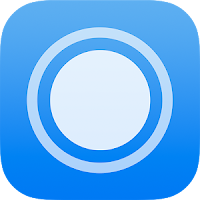 |
| Auto touch |
5. Bot Maker
 |
| Bot Maker |
Almost the same as autotouch that is recording, repeating, and storing the recording results.random timer but you can also set the slow or fast speed recordings in accordance with your own wishes.
Nah That's 5 Best Auto Touch Applications In 2018 Do not Forget Like And Share Ok.

















